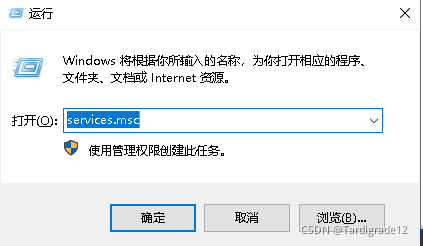文章摘要
本教程将向您展示如何为您的用户帐户或 Windows 10 中的所有用户帐户重新安装和重新注册所有内置 Windows 应用程序。注意,在安全模式下,您将无法从 Microsoft Store 重新注册和重新安装应用程序。
重新安装并重新注册所有应用程序
如果已经安装了 Windows 应用程序,则在 PowerShell 中会看到一条红色错误消息,让您知道每个应用程序。如果您为所有用户帐户卸载了应用程序,则不会重新安装该应用程序。如果您无法重新安装应用程序,则需要从 Microsoft Store 安装应用程序。
1、请执行以下步骤2(当前帐户)或步骤3(所有帐户)。
2、重新安装并重新注册仅适用于当前帐户的所有 Windows 应用程序
A)打开 Windows PowerShell。
B)复制下面的命令并将其粘贴到 PowerShell 中,然后按 Enter。
1 | Get–AppXPackage | Foreach {Add–AppxPackage –DisableDevelopmentMode –Register “$($_.InstallLocation)\AppXManifest.xml”} |
3、重新安装并重新注册所有帐户的所有 Windows 应用程序
A)以管理员身份打开 Windows PowerShell。
B)复制下面的命令并将其粘贴到 PowerShell 中,然后按 Enter。
1 | Get–AppXPackage –AllUsers | Foreach {Add–AppxPackage –DisableDevelopmentMode –Register “$($_.InstallLocation)\AppXManifest.xml”} |
完成后,关闭 PowerShell,然后尝试再次打开受影响的应用程序。
重新安装并重新注册当前帐户的特定应用程序
1、打开命令提示符。
2、将以下要重置的 Windows 应用程序的命令复制并粘贴到命令提示符中,然后按 Enter。 完成后,您可以根据需要关闭命令提示符。
3D Builder
Code:
1 | PowerShell –ExecutionPolicy Unrestricted –Command “& {$manifest = (Get-AppxPackage *3DBuilder*).InstallLocation + ‘\AppxManifest.xml’ ; Add-AppxPackage -DisableDevelopmentMode -Register $manifest}” |
3D Viewer
Code:
1 | PowerShell –ExecutionPolicy Unrestricted –Command “& {$manifest = (Get-AppxPackage *Microsoft3DViewer*).InstallLocation + ‘\AppxManifest.xml’ ; Add-AppxPackage -DisableDevelopmentMode -Register $manifest}” |
Alarms & Clock
Code:
1 | PowerShell –ExecutionPolicy Unrestricted –Command “& {$manifest = (Get-AppxPackage *WindowsAlarms*).InstallLocation + ‘\AppxManifest.xml’ ; Add-AppxPackage -DisableDevelopmentMode -Register $manifest}” |
App Connector
Code:
1 | PowerShell –ExecutionPolicy Unrestricted –Command “& {$manifest = (Get-AppxPackage *AppConnector*).InstallLocation + ‘\AppxManifest.xml’ ; Add-AppxPackage -DisableDevelopmentMode -Register $manifest}” |
Calculator
Code:
1 | PowerShell –ExecutionPolicy Unrestricted –Command “& {$manifest = (Get-AppxPackage *WindowsCalculator*).InstallLocation + ‘\AppxManifest.xml’ ; Add-AppxPackage -DisableDevelopmentMode -Register $manifest}” |
Calendar and Mail
Code:
1 | PowerShell –ExecutionPolicy Unrestricted –Command “& {$manifest = (Get-AppxPackage *windowscommunicationsapps*).InstallLocation + ‘\AppxManifest.xml’ ; Add-AppxPackage -DisableDevelopmentMode -Register $manifest}” |
Camera
Code:
1 | PowerShell –ExecutionPolicy Unrestricted –Command “& {$manifest = (Get-AppxPackage *WindowsCamera*).InstallLocation + ‘\AppxManifest.xml’ ; Add-AppxPackage -DisableDevelopmentMode -Register $manifest}” |
Candy Crush Soda Saga
Code:
1 | PowerShell –ExecutionPolicy Unrestricted –Command “& {$manifest = (Get-AppxPackage *CandyCrushSodaSaga*).InstallLocation + ‘\AppxManifest.xml’ ; Add-AppxPackage -DisableDevelopmentMode -Register $manifest}” |
Connect
Code:
1 | PowerShell –ExecutionPolicy Unrestricted –Command “& {$manifest = (Get-AppxPackage *PPIProjection*).InstallLocation + ‘\AppxManifest.xml’ ; Add-AppxPackage -DisableDevelopmentMode -Register $manifest}” |
Contact Support
Code:
1 | PowerShell –ExecutionPolicy Unrestricted –Command “& {$manifest = (Get-AppxPackage *ContactSupport*).InstallLocation + ‘\AppxManifest.xml’ ; Add-AppxPackage -DisableDevelopmentMode -Register $manifest}” |
Cortana
Code:
1 | PowerShell –ExecutionPolicy Unrestricted –Command “& {$manifest = (Get-AppxPackage *Windows.Cortana*).InstallLocation + ‘\AppxManifest.xml’ ; Add-AppxPackage -DisableDevelopmentMode -Register $manifest}” |
Drawboard PDF
Code:
1 | PowerShell –ExecutionPolicy Unrestricted –Command “& {$manifest = (Get-AppxPackage *DrawboardPDF*).InstallLocation + ‘\AppxManifest.xml’ ; Add-AppxPackage -DisableDevelopmentMode -Register $manifest}” |
Feedback Hub
Code:
1 | PowerShell –ExecutionPolicy Unrestricted –Command “& {$manifest = (Get-AppxPackage *WindowsFeedbackHub*).InstallLocation + ‘\AppxManifest.xml’ ; Add-AppxPackage -DisableDevelopmentMode -Register $manifest}” |
Get Help
Code:
1 | PowerShell –ExecutionPolicy Unrestricted –Command “& {$manifest = (Get-AppxPackage *ContactSupport*).InstallLocation + ‘\AppxManifest.xml’ ; Add-AppxPackage -DisableDevelopmentMode -Register $manifest}” |
Get Office
Code:
1 | PowerShell –ExecutionPolicy Unrestricted –Command “& {$manifest = (Get-AppxPackage *MicrosoftOfficeHub*).InstallLocation + ‘\AppxManifest.xml’ ; Add-AppxPackage -DisableDevelopmentMode -Register $manifest}” |
Get Started
Code:
1 | PowerShell –ExecutionPolicy Unrestricted –Command “& {$manifest = (Get-AppxPackage *GetStarted*).InstallLocation + ‘\AppxManifest.xml’ ; Add-AppxPackage -DisableDevelopmentMode -Register $manifest}” |
Groove Music
Code:
1 | PowerShell –ExecutionPolicy Unrestricted –Command “& {$manifest = (Get-AppxPackage *ZuneMusic*).InstallLocation + ‘\AppxManifest.xml’ ; Add-AppxPackage -DisableDevelopmentMode -Register $manifest}” |
Mail and Calendar
Code:
1 | PowerShell –ExecutionPolicy Unrestricted –Command “& {$manifest = (Get-AppxPackage *windowscommunicationsapps*).InstallLocation + ‘\AppxManifest.xml’ ; Add-AppxPackage -DisableDevelopmentMode -Register $manifest}” |
Maps
Code:
1 | PowerShell –ExecutionPolicy Unrestricted –Command “& {$manifest = (Get-AppxPackage *WindowsMaps*).InstallLocation + ‘\AppxManifest.xml’ ; Add-AppxPackage -DisableDevelopmentMode -Register $manifest}” |
Messaging
Code:
1 | PowerShell –ExecutionPolicy Unrestricted –Command “& {$manifest = (Get-AppxPackage *Messaging*).InstallLocation + ‘\AppxManifest.xml’ ; Add-AppxPackage -DisableDevelopmentMode -Register $manifest}” |
Microsoft Edge
Code:
1 | PowerShell –ExecutionPolicy Unrestricted –Command “& {$manifest = (Get-AppxPackage *MicrosoftEdge*).InstallLocation + ‘\AppxManifest.xml’ ; Add-AppxPackage -DisableDevelopmentMode -Register $manifest}” |
Microsoft News
Code:
1 | PowerShell –ExecutionPolicy Unrestricted –Command “& {$manifest = (Get-AppxPackage *BingNews*).InstallLocation + ‘\AppxManifest.xml’ ; Add-AppxPackage -DisableDevelopmentMode -Register $manifest}” |
Microsoft Solitaire Collection
Code:
1 | PowerShell –ExecutionPolicy Unrestricted –Command “& {$manifest = (Get-AppxPackage *MicrosoftSolitaireCollection*).InstallLocation + ‘\AppxManifest.xml’ ; Add-AppxPackage -DisableDevelopmentMode -Register $manifest}” |
Microsoft Store
Code:
1 | PowerShell –ExecutionPolicy Unrestricted –Command “& {$manifest = (Get-AppxPackage *WindowsStore*).InstallLocation + ‘\AppxManifest.xml’ ; Add-AppxPackage -DisableDevelopmentMode -Register $manifest}” |
Microsoft Whiteboad
Code:
1 | PowerShell –ExecutionPolicy Unrestricted –Command “& {$manifest = (Get-AppxPackage *Microsoft.Whiteboard*).InstallLocation + ‘\AppxManifest.xml’ ; Add-AppxPackage -DisableDevelopmentMode -Register $manifest}” |
Mixed Reality Portal
Code:
1 | PowerShell –ExecutionPolicy Unrestricted –Command “& {$manifest = (Get-AppxPackage *Microsoft.MixedReality.Portal*).InstallLocation + ‘\AppxManifest.xml’ ; Add-AppxPackage -DisableDevelopmentMode -Register $manifest}” |
Money
Code:
1 | PowerShell –ExecutionPolicy Unrestricted –Command “& {$manifest = (Get-AppxPackage *BingFinance*).InstallLocation + ‘\AppxManifest.xml’ ; Add-AppxPackage -DisableDevelopmentMode -Register $manifest}” |
Movies & TV
Code:
1 | PowerShell –ExecutionPolicy Unrestricted –Command “& {$manifest = (Get-AppxPackage *ZuneVideo*).InstallLocation + ‘\AppxManifest.xml’ ; Add-AppxPackage -DisableDevelopmentMode -Register $manifest}” |
Microsoft News
Code:
1 | PowerShell –ExecutionPolicy Unrestricted –Command “& {$manifest = (Get-AppxPackage *BingNews*).InstallLocation + ‘\AppxManifest.xml’ ; Add-AppxPackage -DisableDevelopmentMode -Register $manifest}” |
OneDrive (Store app)
Code:
1 | PowerShell –ExecutionPolicy Unrestricted –Command “& {$manifest = (Get-AppxPackage *microsoft.microsoftskydrive*).InstallLocation + ‘\AppxManifest.xml’ ; Add-AppxPackage -DisableDevelopmentMode -Register $manifest}” |
OneNote
Code:
1 | PowerShell –ExecutionPolicy Unrestricted –Command “& {$manifest = (Get-AppxPackage *Office.OneNote*).InstallLocation + ‘\AppxManifest.xml’ ; Add-AppxPackage -DisableDevelopmentMode -Register $manifest}” |
Paint 3D
Code:
1 | PowerShell –ExecutionPolicy Unrestricted –Command “& {$manifest = (Get-AppxPackage *MSPaint*).InstallLocation + ‘\AppxManifest.xml’ ; Add-AppxPackage -DisableDevelopmentMode -Register $manifest}” |
People
Code:
1 | PowerShell –ExecutionPolicy Unrestricted –Command “& {$manifest = (Get-AppxPackage *People*).InstallLocation + ‘\AppxManifest.xml’ ; Add-AppxPackage -DisableDevelopmentMode -Register $manifest}” |
Phone
Code:
1 | PowerShell –ExecutionPolicy Unrestricted –Command “& {$manifest = (Get-AppxPackage *CommsPhone*).InstallLocation + ‘\AppxManifest.xml’ ; Add-AppxPackage -DisableDevelopmentMode -Register $manifest}” |
Phone Companion
Code:
1 | PowerShell –ExecutionPolicy Unrestricted –Command “& {$manifest = (Get-AppxPackage *WindowsPhone*).InstallLocation + ‘\AppxManifest.xml’ ; Add-AppxPackage -DisableDevelopmentMode -Register $manifest}” |
Photos
Code:
1 | PowerShell –ExecutionPolicy Unrestricted –Command “& {$manifest = (Get-AppxPackage *Photos*).InstallLocation + ‘\AppxManifest.xml’ ; Add-AppxPackage -DisableDevelopmentMode -Register $manifest}” |
Settings
Code:
1 | PowerShell –ExecutionPolicy Unrestricted –Command “& {$manifest = (Get-AppxPackage *immersivecontrolpanel*).InstallLocation + ‘\AppxManifest.xml’ ; Add-AppxPackage -DisableDevelopmentMode -Register $manifest}” |
Skype
Code:
1 | PowerShell –ExecutionPolicy Unrestricted –Command “& {$manifest = (Get-AppxPackage *SkypeApp*).InstallLocation + ‘\AppxManifest.xml’ ; Add-AppxPackage -DisableDevelopmentMode -Register $manifest}” |
Snip & Sketch
Code:
1 | PowerShell –ExecutionPolicy Unrestricted –Command “& {$manifest = (Get-AppxPackage *Microsoft.ScreenSketch*).InstallLocation + ‘\AppxManifest.xml’ ; Add-AppxPackage -DisableDevelopmentMode -Register $manifest}” |
Sports
Code:
1 | PowerShell –ExecutionPolicy Unrestricted –Command “& {$manifest = (Get-AppxPackage *BingSports*).InstallLocation + ‘\AppxManifest.xml’ ; Add-AppxPackage -DisableDevelopmentMode -Register $manifest}” |
Sticky Notes
Code:
1 | PowerShell –ExecutionPolicy Unrestricted –Command “& {$manifest = (Get-AppxPackage *MicrosoftStickyNotes*).InstallLocation + ‘\AppxManifest.xml’ ; Add-AppxPackage -DisableDevelopmentMode -Register $manifest}” |
Sway
Code:
1 | PowerShell –ExecutionPolicy Unrestricted –Command “& {$manifest = (Get-AppxPackage *Office.Sway*).InstallLocation + ‘\AppxManifest.xml’ ; Add-AppxPackage -DisableDevelopmentMode -Register $manifest}” |
Tips
Code:
1 | PowerShell –ExecutionPolicy Unrestricted –Command “& {$manifest = (Get-AppxPackage *Microsoft.Getstarted*).InstallLocation + ‘\AppxManifest.xml’ ; Add-AppxPackage -DisableDevelopmentMode -Register $manifest}” |
Twitter
Code:
1 | PowerShell –ExecutionPolicy Unrestricted –Command “& {$manifest = (Get-AppxPackage *Twitter*).InstallLocation + ‘\AppxManifest.xml’ ; Add-AppxPackage -DisableDevelopmentMode -Register $manifest}” |
Voice Recorder
Code:
1 | PowerShell –ExecutionPolicy Unrestricted –Command “& {$manifest = (Get-AppxPackage *WindowsSoundRecorder*).InstallLocation + ‘\AppxManifest.xml’ ; Add-AppxPackage -DisableDevelopmentMode -Register $manifest}” |
Weather
Code:
1 | PowerShell –ExecutionPolicy Unrestricted –Command “& {$manifest = (Get-AppxPackage *BingWeather*).InstallLocation + ‘\AppxManifest.xml’ ; Add-AppxPackage -DisableDevelopmentMode -Register $manifest}” |
Xbox Console Companion
Code:
1 | PowerShell –ExecutionPolicy Unrestricted –Command “& {$manifest = (Get-AppxPackage *XboxApp*).InstallLocation + ‘\AppxManifest.xml’ ; Add-AppxPackage -DisableDevelopmentMode -Register $manifest}” |
Xbox Game Bar
Code:
1 | PowerShell –ExecutionPolicy Unrestricted –Command “& {$manifest = (Get-AppxPackage *Microsoft.XboxGamingOverlay*).InstallLocation + ‘\AppxManifest.xml’ ; Add-AppxPackage -DisableDevelopmentMode -Register $manifest}” |
Xbox One SmartGlass
Code:
1 | PowerShell –ExecutionPolicy Unrestricted –Command “& {$manifest = (Get-AppxPackage *XboxOneSmartGlass*).InstallLocation + ‘\AppxManifest.xml’ ; Add-AppxPackage -DisableDevelopmentMode -Register $manifest}” |
Your Phone
Code:
1 | PowerShell –ExecutionPolicy Unrestricted –Command “& {$manifest = (Get-AppxPackage *Microsoft.YourPhone*).InstallLocation + ‘\AppxManifest.xml’ ; Add-AppxPackage -DisableDevelopmentMode -Register $manifest}” |
从 Microsoft Store 重新安装当前帐户的应用程序
您可以直接在微软的应用商店进行搜索安装即可。