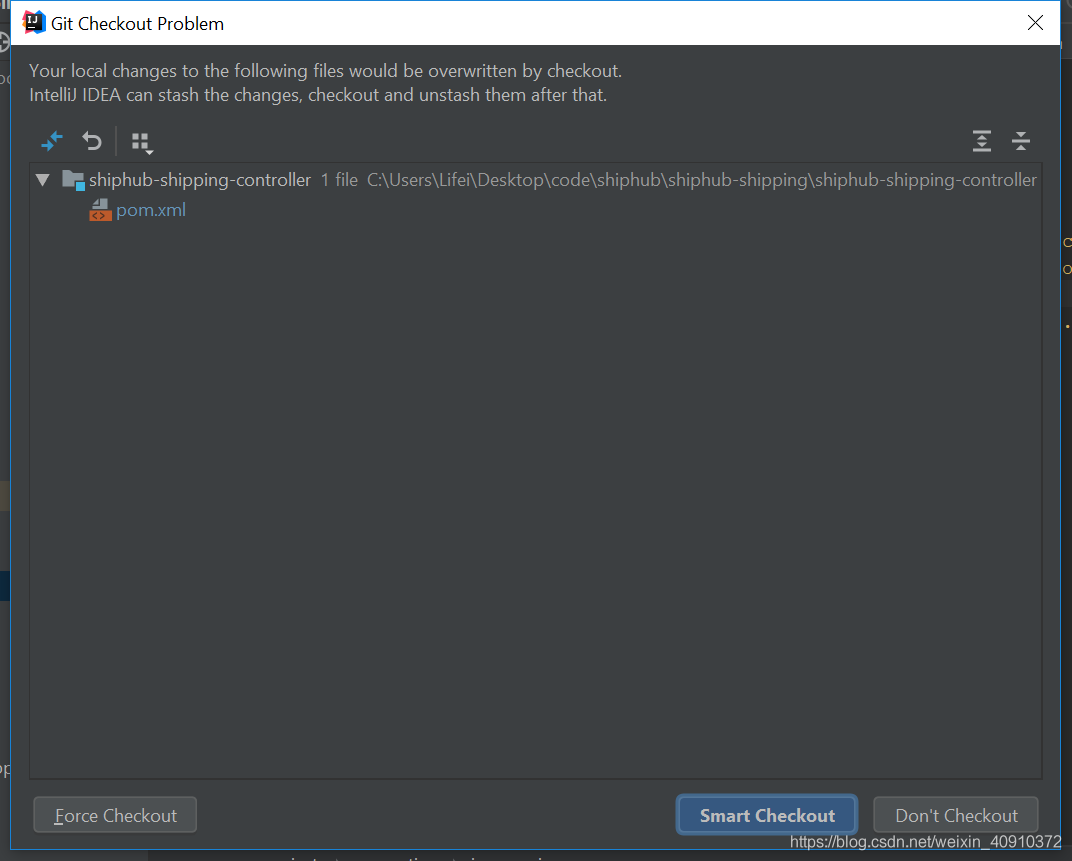文章摘要
xmlns:s=”library://ns.adobe.com/flex/spark”
xmlns:mx=”library://ns.adobe.com/flex/mx”
width=”100%” height=”100%”>
import mx.collections.ArrayCollection;
[Bindable]
private var chartArray:ArrayCollection=new ArrayCollection([
{week:”星期一”,apple:”451245″,orange:”894544″,peach:”451245″},
{week:”星期二”,apple:”985444″,orange:”745445″,peach:”989565″},
{week:”星期三”,apple:”124544″,orange:”323565″,peach:”323121″},
{week:”星期四”,apple:”895645″,orange:”201212″,peach:”542121″},
{week:”星期五”,apple:”325645″,orange:”564545″,peach:”656454″},
{week:”星期六”,apple:”564512″,orange:”784545″,peach:”845455″},
{week:”星期日”,apple:”784545″,orange:”656232″,peach:”124545″}
]);
protected function clickHandler(event:Event):void
{
if(radio_column.enabled)
{
column.height=450;
line.height=0;
}
else if(radio_line.enabled)
{
column.height=0;
line.height=450;
}
}
]]>
paddingTop=”10″>
paddingTop=”10″>